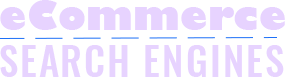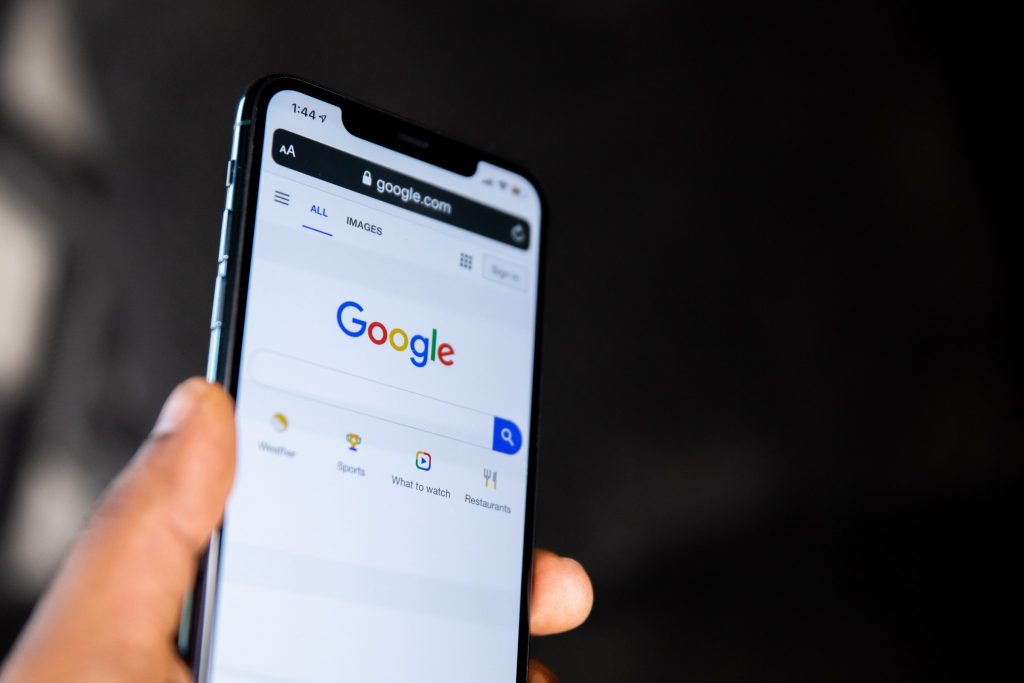Visual search is becoming more common in the world of search. One example of this pattern is Google Lens, a Google visual search app. Let’s take a look at the company’s visual searching initiatives.
What Is Google Lens?
Google Lens is an AI-powered technology that uses deep machine learning and your smartphone camera.
Furthermore, it isn’t only limited to detecting an object in a camera lens. However, it is capable of comprehending the object and recommending behaviour.
You can aim your phone at something specific, such as an animal. Then, ask Google Assistant to identify the object you’re pointing at.
Of course, a response will be given to you. But you’ll also know where to look for certain species of animals, or where to find one near you.
Restaurants, pubs, cafes, and bars can all be identified by the Lens.
It also displays a pop-up window with feedback, address details, and hours of operation.
Furthermore, the Lens was put to the test by one person. They put it to the test with a bottle of white wine.
It didn’t recommend white wine, though; instead, it proposed various other alcoholic beverages. You’d have to press it to find out what they are and how to ask one or more questions.
Yes, Lens is fast and clever, but it is not without flaws.
What Can Google Lens Do?
Aside from the scenarios mentioned above, the app also has the following features:
- Using Google Lens to Search Your Surroundings: If you point your camera around you, Google Lens will recognize and discern what’s around you.
- Shopping: If you see anything you want to purchase, the Lens will recognize it. Then it will make similar recommendations to you.
- For example, suppose you highlight a text in Google Lens about a word you don’t recognise. Your problem is solved if you use Google Assistant to check the text.
- Translate: With Google Translate installed, you can point your phone at text and have it live-translate the text in front of your eyes.
How Does Google Lens Work?
Google Assistant
The Lens icon can be found in the bottom right-hand corner of the Google Assistant.
After that, you can move on to aiming your smartphone camera at a specific frame.
Put it on the showtimes board outside a theatre or a gig venue’s information board, for example.
Following that, the results will provide you with multiple options in the viewfinder.
This may include music by the artist featured on the information board. Alternatively, tickets to an upcoming game.
Google Photos
The Google Lens icon appears at the bottom of the window while scanning photos in Google Photos.
Scanning dots will appear on top of your image after you tap the button.
Then all you have to do is wait for Google to provide you with suggestions.
You can recognize buildings or landmarks using Google Lens on Google Photos. Then you’ll be given instructions and hours of operation for them.
Camera app
The Lens is integrated into the camera software on certain Android phones.
It may also be in the ‘More’ line. It can, however, vary depending on the manufacturer and the user interface.