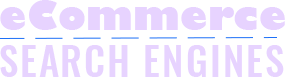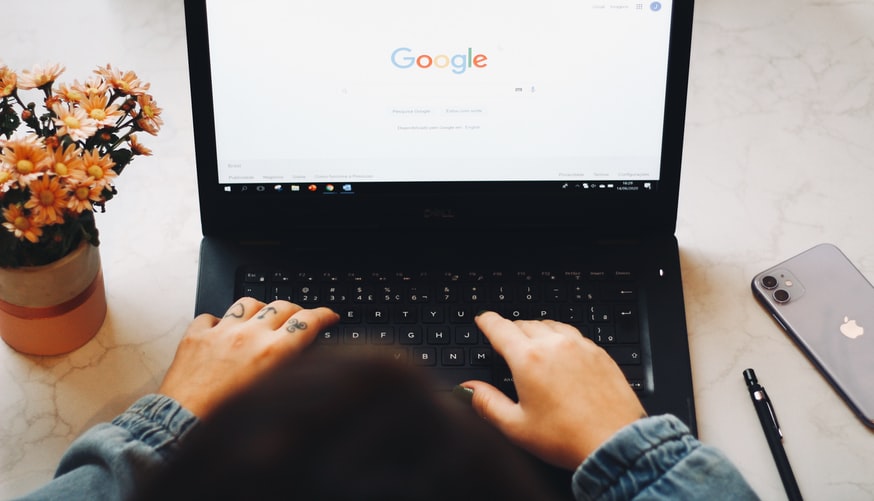Learn how to shop by image Google.
Google Lens for your Shopping Spree
If you have Google Lens on your mobile phone, you’ve got the world around you in your hands. Google Lens is an application that will let you identify things in pictures. For example, landmarks, contact information, places, and even food. Nearly, everything around you can be identified by Google Lens.
Google Lens app is also a good shopping buddy. That is, even at home.
Using the app, you can search for any item you wish to buy. For example, you have some saved photos of products you took at a mall. Or of some items, you have that you want to know how much it costs.
This allows you to compare prices between online stores. Also, to help you get the fair market price of a product. So you can decide which store prices right.
In addition, this feature can help you know customers’ reviews about the product. Because along with the results of online sellers, Google will provide results of product reviews. So you can make the right buying decision.
How to Shop by Image Google Lens
Find the Picture of Interest or Take a New One
You have two options for choosing an object of interest.
- Choose a saved image in your device (but first, give Google Photos permission to access your gallery)
- Take a photo of anything you want to search for
Using the App to Identify
After uploading or taking a picture of interest, let the app scan and identify the object.
If the app successfully identifies the object, it will provide some information at the bottom of the screen.
However, the kind of results will vary based on how the app identifies the object. It will provide you with quick facts about the products. Then, it will allow you to search more about it by clicking the “search results” button. After that, it will open a new window that will display the Google search results page.
How to Choose your Kind of Results
After scanning, the app will identify the product or item you scanned. But, what if Google failed to deliver the right kind of results?
Here’s what you should do:
- On the lower-left corner of the screen, you will see a button with three descending lines. Click on that, and it will give you options for searching.
- You will be provided with icons that correspond to Google Lens search functions. For example, you can choose between translate, copy text, homework, shopping, and maps.
- Since we are talking about shopping, click on the icon with a shopping cart logo. It is located between homework and maps search functions.
By doing so, you will see the shopping search results of your search.
How Google Lens Shopping Works
However, you cannot see all the sellers who are selling such products or items. With Google Shopping, you will only see products from sellers and advertisers who choose to feature their products and items on the platform.