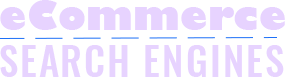Do you know that Google enables new ways to use Google Lens to translate? You can now use Google Lens within Google Photos’ saved picture. Also, you can now use the app on Andoird even when offline.
New Ways to Use Google Lens to Translate
Google Lens is an image recognition application that has artificial intelligence (AI) capabilities. It can help you identify landmarks, places, menus, items, clothes, and even food.
Now, we will be covering new ways you use Google Lens to translate.
1. Using Google Lens within Google Photos
Do you need to translate some foreign texts into your pictures?
Google Photos incorporates Google Lens on Android. Moreover, this opens new features like the OCR technology. Optical character recognition technology helps the app translate words fast. With it, you can translate texts on your photos.
However, this feature is yet limited. The only language reliable as of the moment is Spanish. Also, translation can only be done via the Google Photos app on Android. But, it is not yet available for iOS users.
How to:
- Choose a picture within Google Photos. You can do this in two ways. First, you can choose within your saved photos. Or second, you can upload a new image (with a foreign text) to Google Photos.
- Next, hit the Google Lens button. This is located beside the trash bin icon. In the lower-right corner of the screen.
- Wait for a few seconds until the tool is done analyzing the photo.
Google Lens then analyzes your picture. After its process (it will not take long), the screen will show highlighted words that the app recognizes.
If you tap on each word, it will give results of the details about the word. For example, giving an English translation with a short summary of it.
Besides, tapping on the ‘Search Results’ button will open a new window that will direct you to Google’s search page for more results about the word.
However, this is yet an evolving technology. More improvements in accuracy are yet expected with the tool.
2. Using Google Lens on Android While Offline
Another exciting feature of the app is its new ability to translate texts even without an active internet connection. This has been in the making for almost a year, and now it is finally out.
How?
According to 9to5Google, this new translation feature by Google Lens is via a server-side update.
So wait until you receive the new update. Then, you should see the “Tap to download” button. This should be under the “Select Language” screen. Tapping on this will download the language pack that you want to have for offline translations.
After downloading a language, you will see a “checkmark” symbol next to your chosen language. This means that it is ready for offline translations. While being careful not to tap on this checkmark, unless you want it removed from your device.
This new offline feature allows faster translations. So make sure to enable the auto-detect feature in your settings.