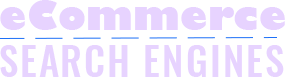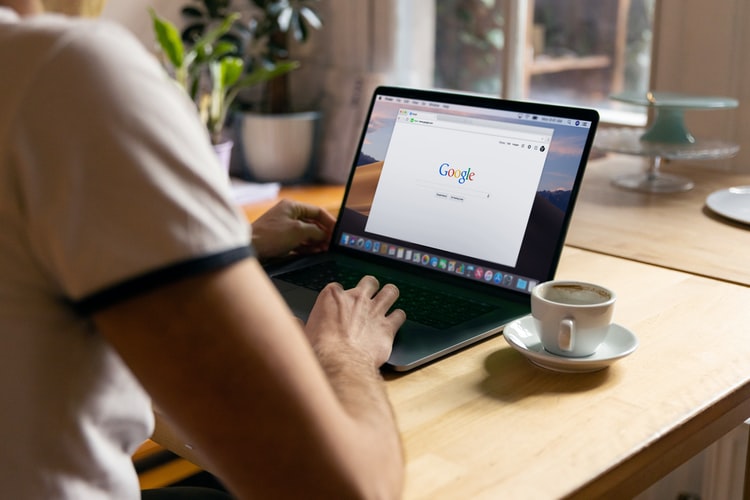Do you know that you can now use picture to search online? Plus, it is faster and provides more accurate results than a text search.
Let us see how.
Using Google Reverse Image Search
Reverse image search is a new image recognition technology that allows you to search using pictures instead of text.
For example, you can take a picture of an outfit you see while browsing the pages of a fashion magazine. Then, you can use that picture to look for similar outfits you can buy online.
What you will find:
Using Google Reverse Image Search will let you find similar images, search results of the image, and the websites containing the same or similar image.
How to Use Picture to Search Online Using Google Reverse Image Search (Desktop Version)
Google Reverse Image search is available in different modes. For example, it works on desktop browsers, Android phones, and iOS products like iPhones and iPads.
Let us first see how it works in a desktop version.
Compatible browsers for reverse image search:
- Safari
- Mozilla firefox
- Google Chrome
How to upload a picture:
- Open your desktop browser
- Next, go to images.google.com
- On the search box, click the camera icon to enable searching by image.
- Next, choose a saved image
- Click “Open” or “Choose”
How to use the drag and drop feature:
The drag and drop feature is only available via Google Chrome and Firefox browsers.
- Open your browser (Chrome or Firefox)
- Go to images.google.com
- On your desktop, find the folder with the file of the image you want to search
- Click the picture and hold down your mouse
- Drag the picture while holding down the mouse and drop it (release the mouse click) into the search box
How to search using an image URL:
This search function applies when you want to search for an image you find while browsing the web.
- Open your web browser on your computer (Chrome or Safari)
- Visit the website with the picture you want to search with
- Next, right-click on the picture
- Then, click “Copy image address”
- Go to images.google.com
- Click the camera button by the search bar for image search
- Choose the “Paste image URL”
- Paste the URL in the text box
- Proceed to “Search by image”
How to use within a website:
This search function is only available for Chrome browsers. Not to mention this is the most direct way of using Google Reverse Image Search within a website.
- Open your Chrome browser
- Find the picture you want to search with by visiting the website it is in
- Right-click on the picture
- Click “Search Google for image”
- Wait until your browser opens a new tab to display the image search results
A Helpful Tool for your Daily Life
With Google Reverse Image Search, you can have the following benefits:
- Improve your business branding
- Prove authenticity of images
- If searching for personal images, you will see who else uses your images without your consent